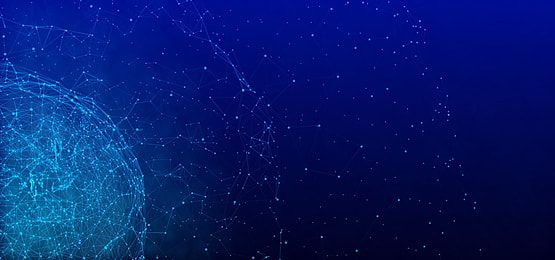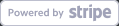Do you ever feel that your Mac starts lagging or freezing for a while, for instance, when you operate heavy programs or deal with multiple API tasks? This is not just an inconvenience; it can alter your productivity and can impose a big change on the way you work.
Learning how to reset RAM on Mac could be considered techie, but the process is actually pretty simple to perform and effectively clears out the memory that has been bogging down your system. It can help to relieve any bottlenecks that may be present in your system and make for more efficient operation and the execution of other API activities.
Basic Indications for a Reset
Does your Mac slow down time and again when you switch between different applications or when you are using it for some heavy processing? This could be a sign that your RAM is overwhelmed or that you have too many applications open at the same time. To developers and programmers, these performance issues are more of a concern because they impact APIs that are major to the running of your software programs.
The first symptom that you notice with your RAM is a general slowing down of the computer’s performance. If it takes more time for an application to load or if your system is slow in performing operations that were earlier done swiftly, then it is the right time to reset. This is particularly important if you realize that API is slower than it used to be or if systems crashes are more frequent and interfere with your development process, which is frustrating and time-consuming.
Clearing RAM for Improved Performance
Make sure to save all of your work and end any open apps before you reset your RAM. This guarantees that no programs that could be utilizing a lot of RAM interfere with the reset process and helps prevent data loss.
How to Carry Out the Reset
It’s easier than it seems to reset the RAM on your Mac:
- Shut down your Mac entirely.
- Hold down the Command, Option, P, and R keys as soon as you restart it.
- Hold down these keys until you hear the starting sound twice and the Mac restarts.
- Release the keys as soon as the starting sound plays once more.
After the Reset
Watch how your Mac performs once you’ve reset the RAM. The speed at which programs open and react should have improved. This is especially crucial for API development and testing, since productivity may be significantly impacted by efficiency.
By doing these things, you can make sure that your Mac manages other jobs and API operations more efficiently, which will allow you to resume optimal performance without any long downtime.
Enhancing API Performance Post-RAM Reset
Once you’ve reset your RAM, the real fun begins—optimizing your API processes. Here’s how you can enhance your API performance after giving your Mac a fresh start:
- You’ll likely notice that your API calls respond faster, thanks to the cleared memory. This is crucial when handling large data sets or complex queries.
- With less clutter in the RAM, your Mac can process requests more swiftly, reducing the time it takes for your API to retrieve and send information.
- Running multiple APIs at once? A RAM reset can help manage these processes without the slowdown you might have experienced before.
- Fewer system crashes, and errors in API execution mean more reliable performance, which is vital for development and production environments.
Tools and Software to Monitor RAM and API Efficiency
Monitoring Tools
If you want to ensure your Mac is optimized and your APIs are effective, then it’s best to use applications that can track your system’s RAM and API speed. Here are a few recommendations:
- Activity Monitor: This is a standard tool available on your Mac that gives you information on the usage of memory, CPU usage, and more in real time. It is helpful for an initial examination.
- iStat Menus: This app provides you with a more comprehensive view of how your Mac is functioning and the specific pressure it is experiencing in terms of memory, as well as the distribution of the resources being utilized by the different applications.
API Performance Testing Software
For those who develop and use APIs, specific software tools can help ensure that your APIs are performing optimally:
- Postman: This is often used when verifying API requests and responses. APIs are designed to integrate your applications, and Postman helps you to know how your APIs function under various circumstances.
- JMeter: For example, if you are concerned about how your APIs perform under load, JMeter can mimic a range of these conditions to show how your APIs are likely to perform.
If you incorporate these tools into your development environment consistently, you will be able to mitigate any problems before they arise.
Embracing Regular Maintenance
You can think of your Mac’s RAM as a desk – if all the files are cluttered on the desk, it will take longer to find things and get work done. Here’s a tip that wasn’t mentioned earlier: RAM should be reset from time to time, and it is best to consider making a schedule for doing so. As you may dust your working desk at the end of each week, a monthly RAM reset is a way of putting your Mac in its best shape.
Maintenance cannot be a one-time event of clearing a place; it is more of a regime that will guarantee the long life and efficiency of the equipment. When you adopt these habits, there is no doubt that your Mac will be well-optimized, and your APIs will also be well-tuned to give you more time to develop other great software and leave little time to fix problems.
Raghav is a talented content writer with a passion to create informative and interesting articles. With a degree in English Literature, Raghav possesses an inquisitive mind and a thirst for learning. Raghav is a fact enthusiast who loves to unearth fascinating facts from a wide range of subjects. He firmly believes that learning is a lifelong journey and he is constantly seeking opportunities to increase his knowledge and discover new facts. So make sure to check out Raghav’s work for a wonderful reading.