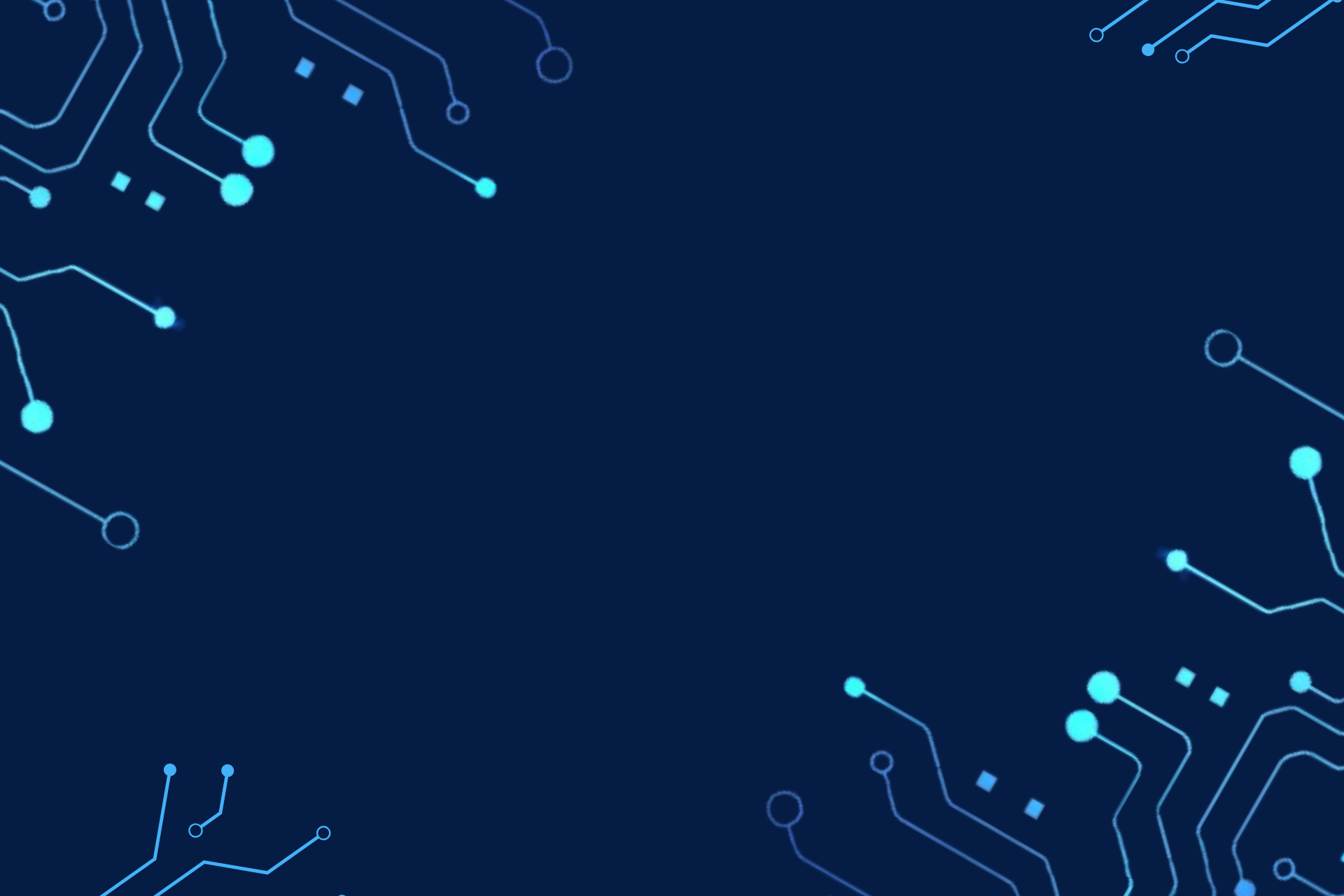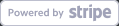An API key in a news API acts as a free passcode to get you access to raw data. NewsData.io is a platform that provides access to a vast amount of data, helping you collect, track, organise, and analyse news data. This news API provides you with several features and services to make your projects easier and more efficient.
Now, with NewsData.io, you can also create multiple API keys and perform your tasks more efficiently. Through this blog, you will understand all about multiple API keys. We will take you through the process of creating these multiple API keys and their management.
Your Multiple API Keys
NewsData.io has introduced a new service for API keys, where you can generate multiple API keys (a maximum of 5) to efficiently perform your tasks, making it a more secure and flexible space for users. It allows users to generate, manage, rename, and delete multiple API keys within their Newsdata.io account.
Before getting into further details, let’s discuss a few basic features of these multiple API keys.
- This functionality is only for paid users.
- Users with a Free trial plan can also create multiple API keys, but if they downgrade their plan to a free user, all the created keys will be automatically deleted.
- You will get a default key that can not be renamed or deleted. But you can always regenerate it. (for free and paid users both)
- The other keys created by users can be renamed or deleted.
- Users can even track each key, provided with a proper graph and timeline.
- Users can also track the credits consumed by each respective key.
- You will also be able to secure your usage through API key restriction options.
How To Create Multiple API Keys?
You can create multiple keys for different purposes, with a maximum of 5 keys. You will get a default key on your dashboard when you log in. This key can be regenerated, but cannot be renamed or deleted.
Follow these steps to create a new API key:
1. Access to API Key Panel
Click on the dashboard header on the homepage.
↓
Click on the API Key section.
↓
The API Keys dashboard will appear.
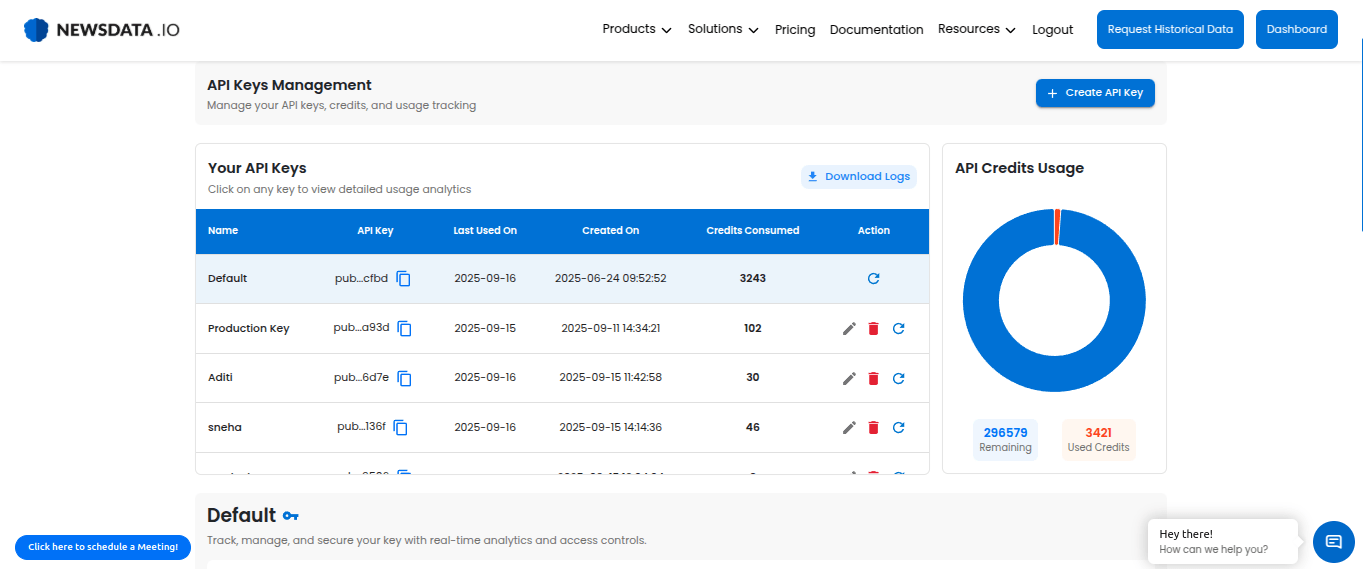
Here, you will see your API Key Dashboard with the API Keys Table.
It displays a list of all created API keys with the following columns:
- Name of the API Keys you have created, along with the default key.
- API Key: You will get a Copy functionality.
- Last Used On: Date of last API call.
- Created On: Date of key creation.
- Credits Consumed: Number of credits used by that key.
- Actions: Edit, delete key, regenerate option.
- The API key row will be clickable, and the graph and API restriction will be updated accordingly.
2. Click on Create API Key
If you are a free plan user, a pop-up message will appear on your screen to prompt you to upgrade your plan. (Only paid plan and free trial users can create multiple keys)

If you are a paid plan user, upon clicking, you will get a Create API Key pop-up box where you can name your new key.
Inputs:
- You can only use a maximum of 25 characters in your API Key name.
- API key names must be different from the others or unique; duplicate names are not allowed.
- An error message below the API key name will pop up if the user clicks Create Key and the name is a duplicate.

You can create more than one key with the “+ADD More API” from the CTA in the Table, and the complete flow will remain the same.
3. API Key Created
After creating the API key, you will get a message ‘API Key Successfully Created’.

Now, you can perform your tasks with your newly created API Keys.
- You can regenerate your API Key.
- You can rename your API keys.
- These API keys can also be deleted.
API Keys Management
You can manage your API keys, your credits, and also usage tracking.
- You can create a maximum of 5 API Keys.
- If you attempt to create more than 5 keys, a toast message will appear stating: “Limit reached”.
- You can track the consumption of each API key, and you can also download logs for each key.
- You will get the analytics for each key, including the usage, creation date, and credit consumption.
1. API Key Restriction
You can track and manage your API key with real-time security options and controls. Each API key will have restriction options, and they will work the same way as the existing restriction feature selected.
You will get a usage graph for each API key by selecting that key. By default, the first key selected is the Default Key, and the graph will be shown for the default key.
Your API key graph displays:
- A line chart that displays the credits consumed by the selected key.
- X-axis: Dates (supports toggling between “This Week” and “This Month”)
- Y-axis: Number of API Credits Consumed.
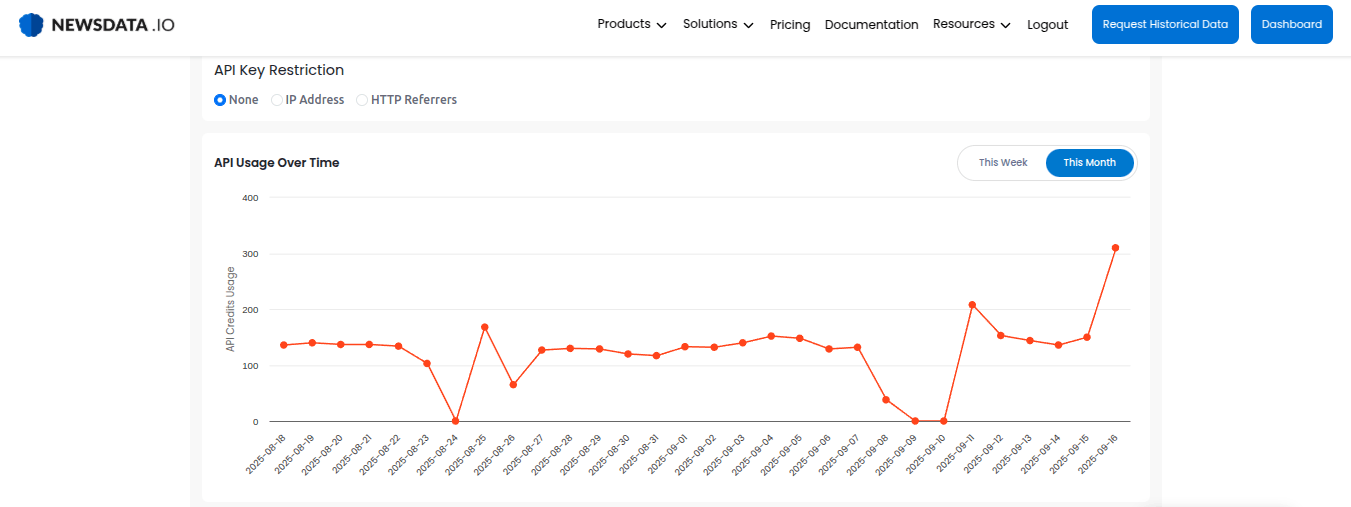
2. Delete API Key

You can even delete your created API keys. If you delete a key, then all the actions followed by that key will be frozen; its associated usage data will be removed. Although you can still download the logs for that key.
When you delete a key:
- Deleted keys are shown as greyed-out rows.
- Deleted keys are moved to the last row of the table.
- Credit consumption values are visible for reference.
- All action buttons are disabled (edit, regenerate, delete).
Note: If you delete a key within the time period of your current plan, that key will be shown as greyed out on your API Key dashboard till the renewal date of your plan. On plan renewal, the deleted keys will be removed from the table.
3. Free Trial Plan
Users with the 7-day Free trial plan can also create multiple API keys. If a user downgrades from a free trial of any paid plan to the free plan, then all API keys created during the trial will be deleted automatically. Since this functionality is only for paid users, these keys will be deleted on the 7th day after the trial ends.
4. API Logs Download
You can also download the detailed logs of your API key activity in CSV format via email. You can specify the API Key and the time period for which you want the logs. The logs will be delivered to the registered email address in a structured CSV format.

Note: If you have any questions or need assistance regarding analyzing the logs, you can feel free to reach out to our support team.
FAQs
1. Can I create multiple API keys in a News API?
Yes, you can create and manage multiple API keys with NewsData.io. This news API allows you to generate multiple API keys with several other features to secure and control access.
2. Which News API allows you to create multiple API keys?
NewsData.io allows you to create multiple API keys within your NewsData account for flexible and secure API access across different team members. You can also generate, manage, rename, and delete multiple API keys.

Aditi Chaudhary is an enthusiastic content writer at Newsdata.io, where she covers topics related to real-time news, News APIs, data-driven journalism, and emerging trends in media and technology. Aditi is passionate about storytelling, research, and creating content that informs and inspires. As a student of Journalism and Mass Communication with a strong interest in the evolving landscape of digital media, she aims to merge her creativity with credibility to expand her knowledge and bring innovation into every piece she creates.